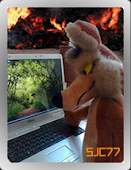I have created a list of N95 tips and tricks for this phone after being disappointed with other Internet articles on customising your N95. If you have any other tips i haven't mentioned let me know and I'll add them to the list.
I have created a list of N95 tips and tricks for this phone after being disappointed with other Internet articles on customising your N95. If you have any other tips i haven't mentioned let me know and I'll add them to the list.The N95 is a Symbian 60 phone like the N73, N80 and N70 before it and so some of the tips are based on ideas from these phones.Some of the tips will also work for Nokia Symbian 60 phones like N90, N91, E61 and the E70.
I have used Freeware applications for the N95 and avoided shareware although there is a lot out there.
If you like the freeware Listed, you can find a good PC freeware list at: http://pcsos.org.uk/freeware.html

 I have created two N95 icons for your computer,
I have created two N95 icons for your computer,A Silver and Black version. They are both in 3 formats XP/Vista/Mac.
download Silver download Black
Tutorials: I have created tutorial pages and links to other tutorials. Click on the image to view tutorial.





Top Tips
1. Sent Message Info / Received report
If you want to know when someone has received your text message on their phone use this code start your message with *0# This is similar to "Delivery Reports" feature available on most phones but you will receive a details text rather than a confirmation note on screen.It will not show up on their message and a text will be sent to your phone when it has arrived in theirs. Best to leave a space before you start your first word in the message. You wont know when they read the message but you will know when they received it!
NOTE : This feature has only been tested on UK phones Networks.
2. Get Rid of your operator logo easily! **Changes 04/02/2009**
The website listed below is now unavailable and therefore the tip does not work, If the website is reinstated i will post the new links.
All networks make it difficult to remove the operator logo from the Inactive background screen. It is possible to remove it using S60 freeware FExplorer but its a real pain and quite frankly unnecessary, the easiest way is to download a blank logo from a website like http://www.free-ringtones-free-logos.com/ its not free but only costs the price of text and lets face it most of us with N95 will have plenty of free texts. Type in blank logo in the search box on the left of the web page and follow the instructions, When the blank is sent to you save it and your logo will disappear. This works for all Nokias from 6230i to N95. I have found that i have to sent texts to both numbers shown on the page, which seems to be a ploy to get u to send 2 texts, but its by far the easiest way to remove the logo.
3. Keypad shortcuts
If you have read your handbook then you shouldn't need this one but useful shortcuts are:
Hold down Right navigation key to launch Voice commands (based on contacts name or application name)
Hold down the key to start Music player
Hold down the key to start Application manager
4. Symbian 60 3rd Edition Freeware
There are a few feature missing in symbian phones as far as i am concerned.There is no stopwatch and the calculator is disgusting and no torch! so download some freeware for your phone. I really don't like "shareware" so i have concentrated on freeware
 Tevero Stopwatch
Tevero StopwatchFinally a freeware Stopwatch for N95 !! It doesnt look as "pretty" as other non freeware apps. but it works well, and was designed for low power use, You need to download the Jar/Jad file zip file and Install to your phone via pc. Install from the .Jad file.
 TalkTimer
TalkTimerThis works as a Stopwatch, with very big numbers, but was not designed as a full stopwatch, it only shows Minutes and Seconds, and the sound timer function doesn't work properly, but it's an alternative never the less.
 Calcium s60
Calcium s60A good calculator is Calcium, It looks great and works well, my favourite
 cCalc
cCalcFor a scientific calculator get
 XCalc
XCalcAnother Calculator, not so simple to use but (note the equals button is Options/Calc) but has other features including Trigonometric functions and graphs, Don't ask me what they mean, I don't know.
 SpotOn
SpotOnWant a torch? well not really a torch just uses the white backlight, but its pretty bright at night,
 Dictionary
DictionaryFor a Dictionary, try
 Screenshot
ScreenshotFor a screenshot, try
 Divx mobile Player
Divx mobile PlayerTo play .AVI video files rather than the mp4.Tutorial for creating .AVI video files here
5. Themes
There are three basic ways to get more and better themes for your N95.
A) You can download free themes from websites like
Mobile9 Zedge Symbian themes Rannat BabiNokia Mmc Forums
B) You can create your own themes free online with
Ownskin.com
Its completely free and makes creating themes pretty easy, you can upload your picture, change the colours of the text and battery bars etc. under the advanced options. It creates a .sis file which you can send to your phone via cable etc. You can also share your theme with other users. Its an easy way to make themes, and well worth trying, though i do find it a bit basic
C) I have made a tutorial for creating themes with the Nokia carbide theme program, which deals with creating transparent navi panes, and handle key pair certificates.
To view the tutorial click here.
Well the best way make your own themes is with Nokia's free software. Its not the easiest program to use but once you have mastered it its pretty simple, my advise is start with the default theme and just alter the active /inactive background. Use the Nokia PC suite to transfer the .sis file to your phone
Series-60-theme-studio.en.softonic.com/symbian
This link above has more details on the Theme Studio. I also recommend downloading the free video tutorial :
Getting Started is the basic starter guide
6.MP3 & Album Art
The N95 has a really good MP3 player with an 8 band graphic equaliser, loudness function, stereo speakers and of course the 3.5mm headphone socket that means you can use your normal headphones. The phone also can hold memory card to a least 4GB which makes for a very useful MP3 player, so take advantage of this feature and get yourself a good memory card.
Album Art
There are two ways to show Album Art on MP3 files.
1)To embed your MP3 album with an image tag, This works fine if you are transferring an Cd or downloaded Album. You will a program to embed your MP3, i recommend Mp3tag.
 You can download it from Pcsos Freeware page
You can download it from Pcsos Freeware pageTo learn how to easily import image tags to Mp3 files click here.
You can also use WMP11 to embed Album art into MP3 files transfer.
2) You can manually add Album Art to albums, but you can only add Artwork to individual tracks or Albums not playlists or Artists. The advantage of using this manual system is that you can create or edit your own image rather than the original Album cover artwork. First create album art images 160px X 160px (smaller images are degraded when viewed, around 20Kb size).Transfer to phone.
Select: MusicPlayer/MusicMenu/Albums/(ie)TheStrokes/Options/AlbumArt/Options/Change/ Select Image/Yes(for all songs in the Album)
Mp3 Ringtones and Message tones editing
If you want to make music clips from MP3's the best freeware program is

I have created a Tutorial on making Mp3 Music Ringtones/ Message tones here.
You can download it from the PCSOS freeware page link at the top of this blog. It's a brilliant tool to cut up any music or sound clip, so u can make a ringtone of text message sound.
screenshot:
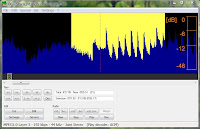
What's your message tone? we've all got our favourites. Ive found some cool websites with free sounds everything from StarWars, Homer Simpson to alligator grumbles.
Movie Wav Simpson Crazy FindSounds Amazing Sounds
SimplytheBest Ultrasonic Ringtones RetroJunk
You can save most of the MP3 files directly to your PC or Use Rightmouse and select "Save Link As" then save to your desktop. You can use the "Super" freeware program (in section 13. on MP4) to convert .wav files into MP3's.
7. Google earth and GPS
Well I have created 3 tutorials here on:
1) GPS activation on N95
2) Nokia Maps installation and use on N95
3) Mobile GMaps using internal GPS and GoogleMaps
In the detailed tutorials i have found Workarounds for Nokia Maploader v.1.1 XP/Vista errors, Google Images restrictions on MgMaps, and details on how to use the free Nokia Maps.
8. Phone Recommended Settings
Well this may seem obvious, but there a few useful adjustments that i think are worth making to enhance your N95.
a)Turn up your screen brightness to max. It does use more battery but for such a short time that you won't notice. to change settings Go to 'Tools | Settings | General | Personalisation | Display. Adjust to highest setting
b)Turn off Active Standby. I prefer a clean screen so its usually the first thing to go. Tools | Settings | General | standby Mode | Active standby and select Off
c)Turn off the Background video that plays when you use the Media applications, press the multi media key once and select options / background images / and select graphics and select theme
9. Multimedia messages
It is very simple to sort of your Picture messages on your Nokia phone, If you are getting a text message asking you to go to your operator Wap address and view a picture message then you are not set up to receive mms. All you need to do is go to the Nokia website on a PC and activate your phone . They will send you settings via text message which you save. Once you have saved the settings you MUST send one picture message first to activate the system.
Select Step1 Get standard settings from the link
http://www.nokia.co.uk/
10. Using WLAN Wireless connection for the Internet
It is quite simple to use the WLAN wireless connection on your phone. Obviously you will need a wireless router and know any password set. On your phone select Menu, then select your browser Web 'n' Walk (T-mobile) or Opera which ever you have. A message "Connection to server needed, connect?" appears select yes and you should see a list of Access points. Top of the List you should see "Search for WLAN" press yes a list of available networks will appear with a signal strength indicator on the right, select your choice and it will ask you for your password if needed. That's it !
If you don't have the choice of Access points and you connect immediately to WAP then you just need to change it by selecting Options/Settings/General/Access point and select Always ask.
Using the WLAN is faster than WAP and of course free.
NOTE ; Make sure you have turned off your Browser when using WAP connection as you maybe charged extra (depending on your contract) check to see if it is still running by holding down key. If it is then select/open it and under options select exit!
11. Battery Life!
Well by now I'm sure u realise that the battery life on the N95 is pretty poor, Its fine if you only send the occasional text but as a multimedia device! Well its a joke!
There is no way around it find your old N70, N80 chargers and leave one at home,at work, in the car etc
First off don't waste your time buying a slightly larger battery which are available on the Internet,
The N95 comes with a standard BL-5F Li-Ion battery with 950mAh other non Nokia batteries have 1000mAh but this increase in size is so small u will never notice it and more importantly these batteries are mostly Li-Poly and have had problems in the past with exploding!
There are a few good basic tips however to get the best from your battery, Most are common sense but its worth checking you've done them,
1. The best power save is by turning of 3G network searching (based on U.K reception) To do this Tools / Settings / Phone / Network / Network mode, Set to "GSM" not Dual
2. Packet data connection set this to "when needed"Connection" To do this Tools / Settings / Connection / Packet data, Set Packet data connection to "When needed"
3. Wlan scanning, make sure your Wlan scanning is turned off, To do this Tools / Settings / Connection / Wireless Lan / Show WLAN availability , set to "Never", dont worry you can still connect to wireless routers at home, it will do it automatically when you select "web and walk" for example.
If you use Wlan a lot the its a good idea to turn down the Wlan transmit power to 10mW To do this Tools / Settings / connection / Wireless Lan / Options(top left key) / Advanced settings (Ignore the warning select yes) scroll down to TX power level and select 10mW
4. Animated Screensavers, i don't see much point in having them running when your not there anyway, and u can save a bit of battery just selecting Date and time, To do this Tools / Settings / general / Personalisation / Themes / Power saver and select "Date and Time"
5. Reduce screen display times, To do this Tools / Settings / General / Personalisation / Display / Power saver time set to 1 minute (minimum)
Reduce Light time out To do this Tools / Settings / General / Personalisation / Display / light time out, Set to your preference.
6. Turn bluetooth off , Its really easy to turn bluetooth On and Off, just use the preset voice command, just hold down top right key and say "bluetooth" when prompted repeat to turn off, to search for devices you will need to locate the application from the Menu
7. Don't leave applications running by accident, check by holding down Menu key, select the unwanted app. then from the options select exit.
8. Don't leave the camera on unless you are using it, obvious but its better to open /close than leave open.
Thanks to keffa for some good info on battery life.
12. Games, The Best freeware games?
I must admit i don't play games on my N95 that much, i really don't get the time, and i prefer to play on PC when i do play games. I have listed Freeware games which now includes Space Invaders (like), Free flight, Global Race, Chess, Sudoku, Tetris, Same Game, Quake and The Journey.
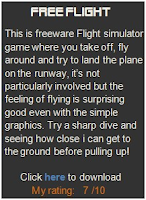











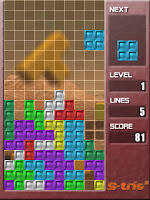 S-Tris 2
S-Tris 2Well its Tetris, It got a good options features, You'll need them to stop the awful music. All in all simple fun
Download the S-Tris 2 v1.40 S60 v3 (Symbian 9.1) 240x320 QVGA portrait here
 Quake
QuakePC game which is possible to use on N95 but you need follow difficult install directions. If you can get this one to work, i'll be impressed.
Instructions Simply Symbian
 RealReplay
RealReplayThis freeware game allows you to create your own race track (by using gps) and race people who are not there? visit there website here all will be revealed.
 The Journey S60 3rd Edition
The Journey S60 3rd EditionA Virtual Game for N95. Follow the Clues, to solve a Mystery detective style story, you have to actually move around yourself to activate the game??
Download from Official Site here
13. MP4 Video Clips For N95
Converting and transferring Video Clips to your N95 is pretty easy.
1) The first thing you need is a Video clip, this can be an avi, mpeg, wma, vob etc. you may want to edit a dvd to smaller clips but for this you will need to use a dvd ripper, i haven't found any good freeware extractors, i did used Ahead dvd ripper in the past but its not free.
2) Now you need to convert it to MP4 so the N95 can play it. i have found a good freeware program for this though i did have problems in the past with 3gpp clips having problems of lip-sink but it's much better when converting to MP4. The program is
It has detailed settings which you can adjust, my preferred settings are shown below:
 Nokia do also have there own video converter called Nokia Video Manager . I haven't tried it, but its basically the same.
Nokia do also have there own video converter called Nokia Video Manager . I haven't tried it, but its basically the same.3) Now you just need to transfer to your phone , The Nokia PC Suite is pretty good for this, I use the 'File manager' and just 'drag and drop' the MP4 file into my Videos section in my External memory card, as below,
That's IT!, Find the clip in your gallery and enjoy, dont forget you can view clips in full screen by pushing the slider down.
14. Camera Tweaks
Turn Off the Camera Capture tone, Well if you dont want people to know you're taking a picture of them or you just don't like extra noises, there are two simple ways to remove the sound the camera makes when taking a picture.
1. In your Profiles Menu/ Profiles/ General/ Personalise/ Warning tones/ set to OFF. The obvious drawback is that you will no longer receive warning tones like Low battery alerts.
2. The other way is to select the Silent profile or create a profile called "Secret Camera" etc. and adjust the Warning tone to OFF.
The camera has 4 basic capture sounds which are changed by activating the camera and selecting Options/ Settings/ camera tone. There is a program available to turn off camera tones but for me it easier to turn off the Warning tones.
It is possible to change the camera tones but it is a complicated procedure requiring additional software.
To stop the Automatic flash : Activate Camera, scroll down the side icons to Flash mode and select off, the automatic setting is useful but often unwanted in lower light levels.
There was a bug in the earlier firmware version 10.0.0.018 that set the picture sharpness to HARD. To check your setting is Normal: Activate Camera, scroll down the side icons to Sharpness and select Normal.
15. Nokia N95 codes
Here is a short list of useful codes. They are very simple to use, just type in the code and the details will show on your screen.
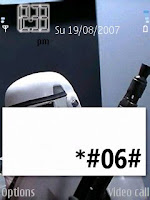
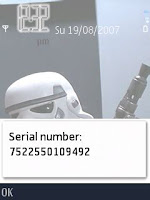 *#0000# To view Firmware version.
*#0000# To view Firmware version.*#06# (*#0M#) To view Serial number, IMEI (International Mobile Equipment Identity).
*#2820# (*#BTA0#) To view Bluetooth device address.
*#62209526# (*#MAC0WLAN) To view the MAC address of the WLAN adapter. This is maybe necessary for wlan encrypted setup.
*#92702689# (*#WAR0ANTY#) To view the life timer information. This is the total time of phone calls in minutes.
Warning : All old data will be lost when hard reset is used. Ive not tested tthe codes below take no responsibility for any problems arrising from using them.
Soft reset (*#7780#) : Restores ini files from rom but preserves user data (photos, 3rd party apps etc).The phone will ask you a confirmation, enter a security code (12345 by default)
Deep Reset (*#7370#) : This reformats completely the C: drive. All applications and files stored on this drive will be lost and clean default files will be rewritten. The phone will ask you a confirmation and enter a security code (12345 by default)
There is another key combination which is used to hard reset the phone (similar to #*7370#). It is useful in some cases, for example when the phone cannot reboot. The trick is by switching off the phone then press and hold Call key (Green key) + * key + 3 key + power button for a couple of seconds.
16. Barcode Reader
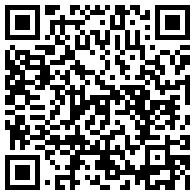
 The N95 come with a free application called "Barcode" (located in Applications). It reads using the camera QR codes (Quick Response) a matrix type code created in Japan in 1994 . You can create text messages, URL's, phone numbers even SMS messages and send them to friends or anyone who can read them. Webpage addresses can even link directly to the website.
The N95 come with a free application called "Barcode" (located in Applications). It reads using the camera QR codes (Quick Response) a matrix type code created in Japan in 1994 . You can create text messages, URL's, phone numbers even SMS messages and send them to friends or anyone who can read them. Webpage addresses can even link directly to the website.Online QR code Generator here , and more info here
17. Video calling, Video centre, & Life Blog Tutorials
Here are Tutorials on :
Video Calling Setup
Using the Video Centre
LifeBlog Setup
All the tutorials are provided by 'KnowyourMobile'